Mync | Manual
Exporting Still Images
Export a still image on a desired position of a video with the resolution of the source maintained.
-
Confirm the frame to be exported in the preview pane. Click [View] on the menu bar, and click [Preview] to display the preview pane in advance.
1) Click a thumbnail in the thumbnail pane.
-
A preview of the video is displayed in the preview pane.
2) Display the frame to be exported as a still image in the preview pane.
-
When displaying the frame, use keyboard shortcuts for effective operation.
3) Click [Snapshot] in the preview pane.
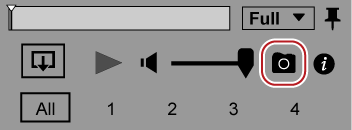
-
The still image is registered to [Library].
 Alternative
Alternative
-
Saving as still image: [Ctrl] + [T]

-
Still images are saved in the folder of the date under the folder set in [Import] → [Snapshot] → [Destination] in the [Settings] dialog box.
The file will be named as “video clip name [timecode]”. For example, if the frame 00:00:01;00 is exported from the clip named “abc” in the jpg format, the file name will be “abc [00.00.01,00].jpg”.
-
The settings for exporting still images can be changed by [Import] → [Snapshot] in the [Settings] dialog box.
Basic and Standard versions available Download the Basic version free for a limited time!
We have prepared two versions of Mync. The Basic version can be used by a wide range of individual users and the Standard version has advanced functions that enable use even in professional production environments. Right now, the Basic version can be downloaded for free. Please experience the ease-of-use provided by Mync before this offer ends in 06 2017.
- Basic
- Standard
 Basic
Basic Standard
Standard





