Mync | Manual
Playback of Storyboard
Play back a storyboard.
Storyboard playback starts from the position of the slider. Clips are played back in order from the top of the thumbnail pane as in the following figure.
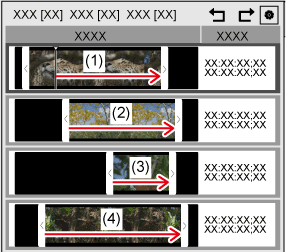
1) Click on a storyboard to play back on the sidebar.
2) Click [Play] in the preview pane.
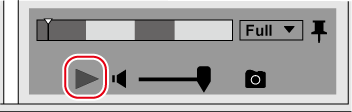
-
Playback will start in the preview pane.
The frame of the position of the slider is displayed in the preview pane.
-
In the operation area, you can perform operations such as volume adjustment and change of preview image quality.
3) Click [Stop] in the preview pane.
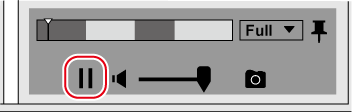
-
Playback will stop.

-
The video can be also viewed in the full screen preview.
To switch to the full screen preview, double-click on the preview pane. To go back to the normal view, double-click on the full screen preview window.
-
You can export still images from video, change image quality or color space for preview.
-
You can undo an editing operation or redo an undone editing operation of a storyboard by performing the following operations.
-
Click [Edit] on the menu bar, and click [Storyboard] → [Undo] or [Redo].
-
Click [Undo] or [Redo] on the top of the thumbnail pane.
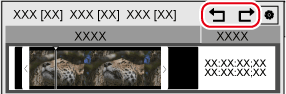
-
Basic and Standard versions available Download the Basic version free for a limited time!
We have prepared two versions of Mync. The Basic version can be used by a wide range of individual users and the Standard version has advanced functions that enable use even in professional production environments. Right now, the Basic version can be downloaded for free. Please experience the ease-of-use provided by Mync before this offer ends in 06 2017.
- Basic
- Standard
 Basic
Basic Standard
Standard





