Mync | Manual
Exporting Storyboard to File
Storyboards can be exported in MP4 format files (*.mp4).
The exported files can also be registered to [Library].
|
|
|---|
|
1) Click on a storyboard to export on the sidebar.
2) Click [Export] in the properties pane.
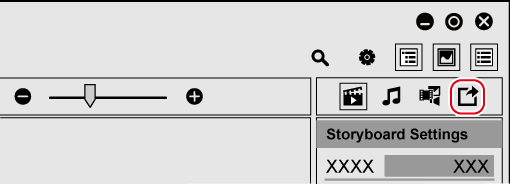
-
The properties pane will be switched to the [Export] view.
3) Set each item.

|
(1) |
[Codec] |
Set the codec for output. You can select either [H.264/AVC] or [H.265/HEVC]. [HDR (10bit)] Check this item to output in the BT.2100 color space. Uncheck this item to output in the BT.709 color space.
|
|
(2) |
[Quality] |
Set the image quality for output. |
|
(3) |
[Encoding] |
If you have selected [H.264/AVC] for [Codec], select [High Quality] or [High Speed (Hardware)]. If you have selected [H.265/HEVC] for [Codec], select [Software] or [Hardware].
|
|
(4) |
[Register to library] |
Check this item to register the exported files to [Library]. |
|
(5) |
[Estimated Size] |
Display the estimated size of the file to be exported. |
|
(6) |
[Export] |
Output the storyboard. |
4) Click [Export].
-
The [Export] dialog box appears.
5) Set a file name and saving destination, and click [Save].
-
The export of file will start. A progress bar dialog box is displayed to indicate the progress of the export.
When the export completes, the progress bar dialog box closes.
Basic and Standard versions available Download the Basic version free for a limited time!
We have prepared two versions of Mync. The Basic version can be used by a wide range of individual users and the Standard version has advanced functions that enable use even in professional production environments. Right now, the Basic version can be downloaded for free. Please experience the ease-of-use provided by Mync before this offer ends in 06 2017.
- Basic
- Standard
 Basic
Basic Standard
Standard






