Mync | Manual
Grouping Clips That Meet the Search Conditions ([Smart Catalog])
[Smart Catalog] is a function for grouping clips searched by refined search conditions. Multiple search conditions can be combined, and specific grouping can be performed. Since all clips registered in [Library] are always targeted for the search, when a new clip that meets the set search conditions is registered, it is automatically registered to [Smart Catalog].
You can create [Storyboard] from grouped [Smart Catalog] and edit movies.
If you use Mync that has come with EDIUS, the grouped [Smart Catalog] and [Storyboard] can be displayed on the source browser of EDIUS or registered to the bin of EDIUS.
Creating New Storyboard from Catalog/Smart Catalog
Creating New Smart Catalog
Create a new smart catalog.
1) Click the icon on the right edge of [Smart Catalog] on the sidebar.
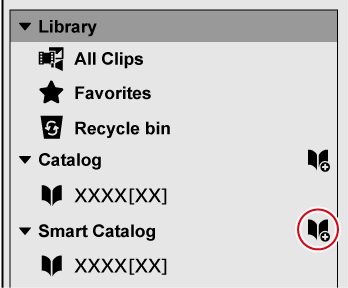
-
A new catalog is created in [Smart Catalog] on the sidebar.
-
After a smart catalog has been created, set the search conditions for clips to be collected in the smart catalog.
-
To change the smart catalog name, click the selected smart catalog again.

-
The smart catalog on the sidebar can be resorted.
Drag the icon on the left edge of the smart catalog you want to move to the destination.
Setting Search Conditions of Smart Catalog
Set the search conditions for clips to be automatically collected in the created smart catalog.
Multiple search conditions can be combined, and specific grouping can be performed. Since all clips registered in [Library] are always targeted for the search, when a new clip that meets the set search conditions is registered, it is automatically registered to [Smart Catalog].
1) Right-click on the smart catalog, and click [Edit].
-
The search setting dialog box appears.
2) Specify the search conditions.
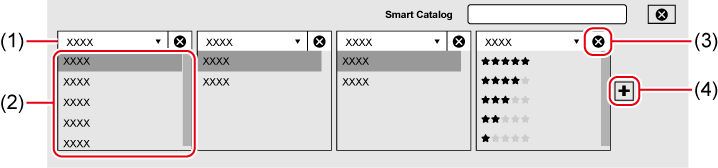
|
(1) |
Click it to select a search condition. |
|
|
(2) |
Configure search settings for each of the selected search condition. |
|
|
(3) |
Delete a search setting box. |
|
|
(4) |
Add a search setting box. |
|
-
After search conditions have been set, clips that match the search conditions will be displayed in the thumbnail pane.
3) Click [×] on the upper right of the search setting dialog box.
-
Close the search setting dialog box.
Basic and Standard versions available Download the Basic version free for a limited time!
We have prepared two versions of Mync. The Basic version can be used by a wide range of individual users and the Standard version has advanced functions that enable use even in professional production environments. Right now, the Basic version can be downloaded for free. Please experience the ease-of-use provided by Mync before this offer ends in 06 2017.
- Basic
- Standard
 Basic
Basic Standard
Standard





