Mync | Manual
Activating Mync
Activation of the serial number and eID is required at the first startup of Mync. Mync cannot be started if the serial number or eID has not been activated.
|
|
|---|
|
1) Double-click the Mync icon on the desktop.
-
The entry screen for the serial number is displayed only when Mync is started for the first time.
 Alternative
Alternative
-
If the Mync icon is not on the desktop, click the Windows logo at the lower left of the start screen to display the start menu, and click [Grass Valley] → [Mync].
-
If you use Mync that has come with EDIUS, you can use the following procedure to start up Mync.
-
Click [Tools] on the EDIUS menu bar, and click [Mync].
-
In the folder view of the EDIUS source browser, right-click [Mync], and click [Open Mync].
-
In the folder view of the EDIUS source browser, click on a folder under [Mync]. Right-click on a clip displayed in the clip view, and click [Show in Mync].
-
2) Enter the serial number, and click [Register].
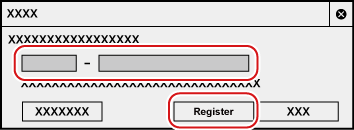
-
If the serial number is correctly activated, a confirmation screen appears.

-
The serial number can be confirmed by the following ways.
-
Mync Standard: See the guidance e-mail received when you purchased it by downloading.
-
Mync Basic: See the guidance e-mail received when you downloaded the setup file.
-
-
Enter a 6-digit character string in the left field and a 16-digit character string in the right field for the serial number.
-
Please note that the serial number cannot be reissued. Keep the number securely.
-
The serial number can also be registered using the following procedures.
-
Click the Windows logo at the lower left of the start screen to display the start menu, click [Grass Valley] → [GV LicenseManager] to start up GV LicenseManager, and then click [Online activation].
-
3) Click [OK] on the confirmation screen.
-
The entry screen for eID appears.
4) Enter the registration information for eID, and then click [Login].
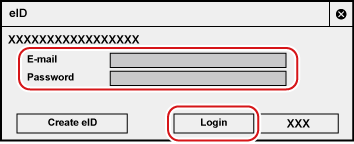
-
Once the eID is correctly activated, the serial number and eID will be linked, and Mync will be started.

-
For [E-mail] and [Password], enter the registration information for eID.
-
For details on eID, see Creating eID .
-
The serial number information of all products registered to the PC that use the eID are linked to the eID.
-
If your eID is not registered, click [Create eID] to register an eID.
Basic and Standard versions available Download the Basic version free for a limited time!
We have prepared two versions of Mync. The Basic version can be used by a wide range of individual users and the Standard version has advanced functions that enable use even in professional production environments. Right now, the Basic version can be downloaded for free. Please experience the ease-of-use provided by Mync before this offer ends in 06 2017.
- Basic
- Standard
 Basic
Basic Standard
Standard






