Mync | Manual
Creating New Storyboard
Create a new storyboard.
1) Click the icon on the right edge of [Storyboard] on the sidebar.
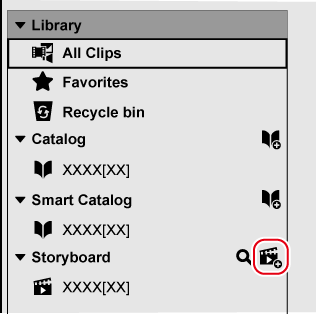
-
A new storyboard will be created.
-
To delete a storyboard, right-click on the storyboard you want to delete or click
 on the right edge of the storyboard, and then click [Delete].
on the right edge of the storyboard, and then click [Delete].
-
To change the storyboard name, click the selected storyboard again.

-
The default format size is 1920x1080 29.97p. You can change the format in [Storyboard Settings].
|
|
|---|
|
Creating New Storyboard from Catalog/Smart Catalog
You can create a storyboard using catalogs or smart catalogs where clips have been collected in advance.
1) Right-click on the catalog or smart catalog, and click [Create storyboard].
-
A storyboard will be created. The name of the storyboard will be the same as that of the catalog/smart catalog.
The clips registered in the selected catalog/smart catalog are registered as they are.
-
Additional clips can be registered/deregistered later. This does not affect on the registered contents of the original catalog/smart catalog.
Copying Storyboard
You can copy a created storyboard.
1) Right-click on a storyboard, and click [Copy storyboard].
-
The storyboard will be copied. The storyboard will be named as “original storyboard name-copy”.
 Alternative
Alternative
-
Click
 on the right edge of the storyboard, and then click [Copy storyboard].
on the right edge of the storyboard, and then click [Copy storyboard].
Basic and Standard versions available Download the Basic version free for a limited time!
We have prepared two versions of Mync. The Basic version can be used by a wide range of individual users and the Standard version has advanced functions that enable use even in professional production environments. Right now, the Basic version can be downloaded for free. Please experience the ease-of-use provided by Mync before this offer ends in 06 2017.
- Basic
- Standard
 Basic
Basic Standard
Standard






